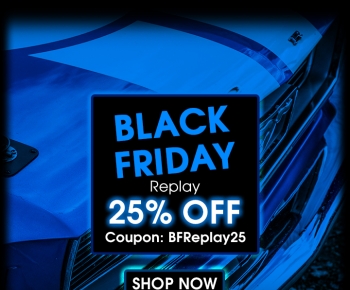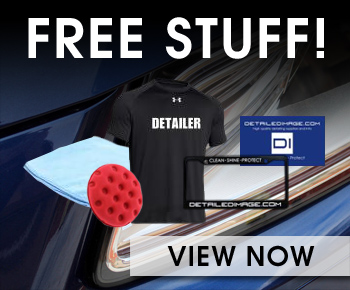One-Click Checkout With Saved Cards & Other Payment Improvements
June 9th, 2016Over the past few weeks we’ve released several improvements to our checkout page that we want to share with you. These improvements make payment simpler, faster, and more seamless without compromising our high security standards.
Securely Save Credit Cards
It’s now simple to save your credit card information so that you don’t need to enter it each time you check out. Check the “Save this card for future purchases” box when entering your credit card information during checkout and it will be available for use on future purchases.
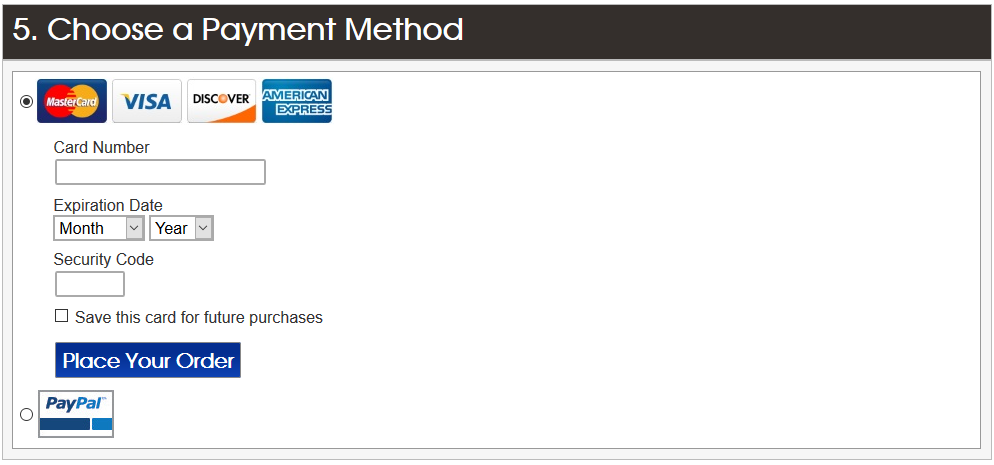
The next time you go to the checkout page your card will be automatically selected. You can check out with a single click, which is especially helpful if you shop on your mobile phone where it can be cumbersome to enter in your credit card.
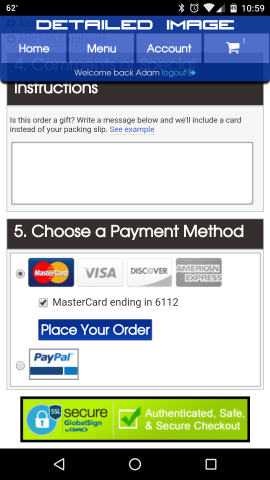
As with all credit card purchases, for your security we do not store your credit card number and our team cannot see or access your card number at any time. From our How secure is your site? FAQ:
Similarly, when you save a credit card to make checkout faster on future purchases, we do not store your credit card number. PayPal saves your card securely using a feature called PayPal Vault, which we are able to access securely in the future to charge your card when you place an order. Cards can be deleted at any time on your My Account page.
Scan Your Card On Mobile
Typing in a credit card number on a phone can be a pain. If you haven’t saved your card to your account, you can scan a photo of your card instead of typing out your number. Both Chrome on Android and Safari on iOS support this convenient feature. When you move your cursor to the credit card number field you’ll see the option to “Scan new card” in Chrome or “Scan Credit Card” in Safari. In either case we never see or store a picture of your card, the browser simply enters your information into the form fields.
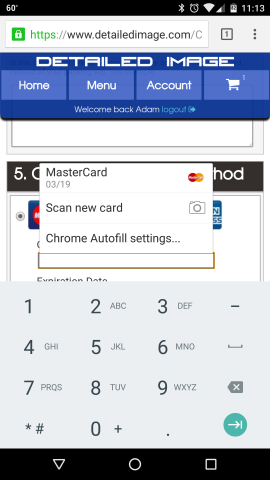
Chrome Credit Card Autofill
If you’ve saved your credit card to Google Chrome using Autofill you can access those cards to make a purchase with us. When you’re logged in to Chrome on any computer or device you’ll see your saved cards appear in a dropdown when you click in the credit card number field. Pick your card and Chrome will take care of entering your information.
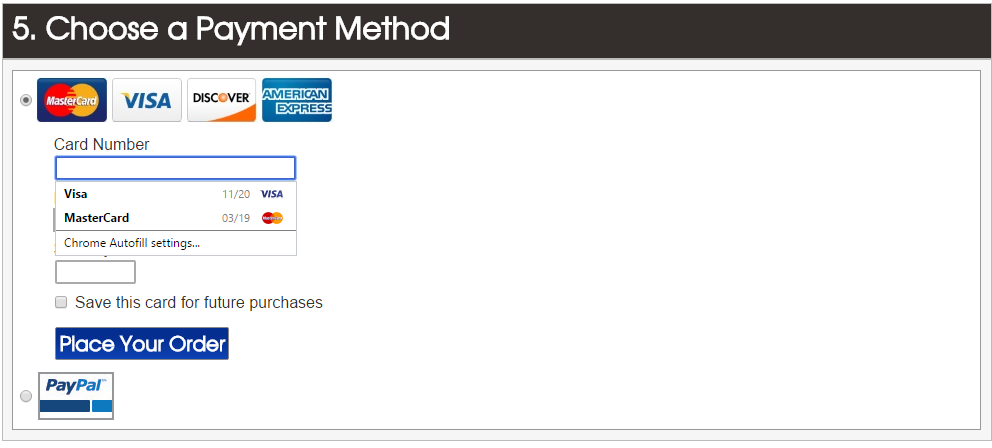
A Better Credit Card Form: Card Detection, Number Spacing, & More
Our credit card form is now much more intelligent. As you start typing your number, our form will automatically detect the card type and highlight it, space out the number to help reduce errors, and detect whether the security code should be 3 or 4 digits. The example below shows our form detecting a Visa card, which start with the number 4.
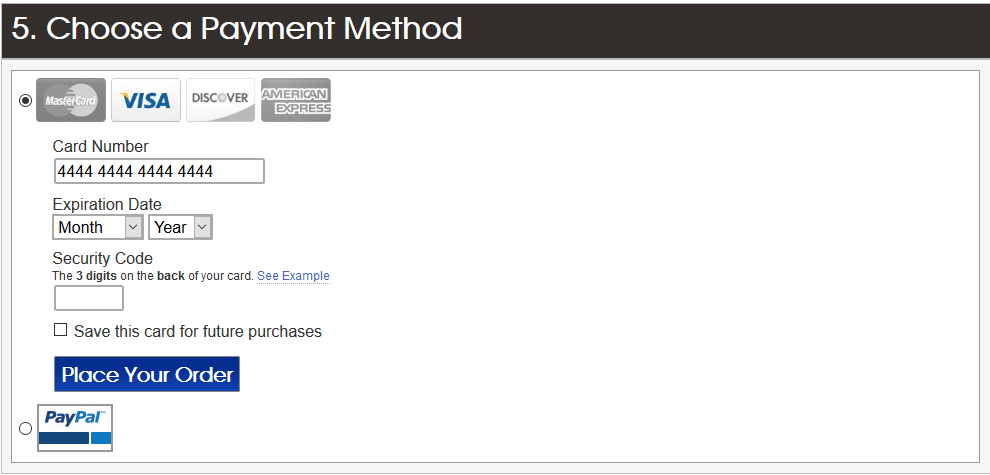
Other Improvements
If you happen to make a mistake when entering credit card information, we’ve updated and improved our error messages so that it’s crystal clear what’s wrong and how to fix it. We’ve also made design and usability improvements for PayPal purchases, purchases made with a gift certificate, and purchases being sent as a gift.
Questions? Contact Us!
We hope that all of these improvements make shopping with Detailed Image a little bit more enjoyable. If you have questions or comments don’t hesitate to contact us. We’re always happy to help!